| OPC DataHub™ : Version 6.4 | ||
|---|---|---|
 | Chapter 19. Properties Window |  |
Table of Contents
This is where you can configure the OPC DataHub.
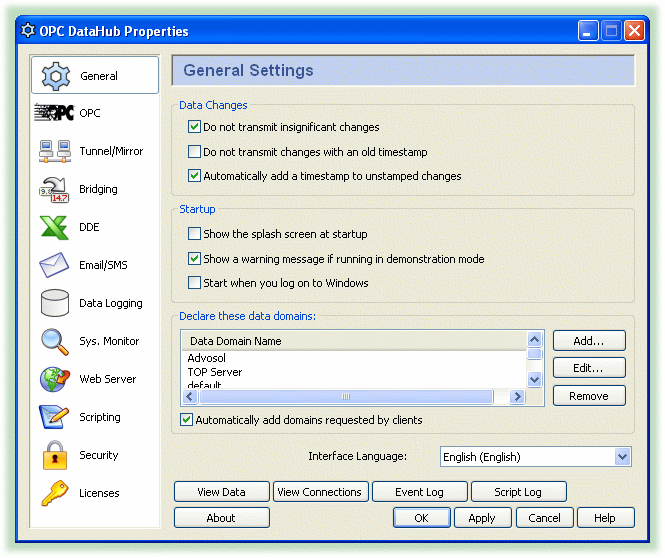
For all the options (General, Data Domains, DDE, etc.) in this window:
The button applies changes and closes the window.
The button applies changes but leaves the window open.
The button closes the window without applying any changes.
The button opens the help window for the current option.
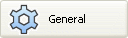 | This first option in the Properties Window lets you control how changes to data are transmitted from the OPC DataHub. |
Do not transmit insignificant changes will reduce traffic by allowing only significant changes to the data to be sent. A change is significant if a property of the point other than the time-stamp changes. That normally means a change to either the value or the quality of the point. A change in only the time-stamp is considered insignificant. Some polled data sources change the time-stamp on each cycle, even if the value doesn't change. If network bandwidth is a concern, you can use this option to update the point only when the value has changed.
Do not transmit changes with an old timestamp allows only current or future changes to be sent.
Automatically add a timestamp to unstamped changes stamps the current time onto any changes that haven't already been time stamped.
![[Important]](images/important.gif) | This should stay checked unless you have specific reason to uncheck it. Unchecking it may cause changes made through DataSim, the Data Browser, and other programs to receive timestamps of 0 (Dec 31 19:00:00:00.000). If this button is unchecked and the is checked, then any changes with a 0 timestamp won't get transmitted at all. |
Show the splash screen at startup lets you hide or show the startup screen with the DataHub image.
Show a warning message if running in demonstration mode lets you hide or show the message telling you the demo will terminate in one hour.
Start when Windows starts causes the DataHub to start up whenever you start up Windows.
In this area you can add, edit, or remove data domains for the OPC DataHub. For more information about data domains, please refer to Section 17.4.1, “Data Domains”.
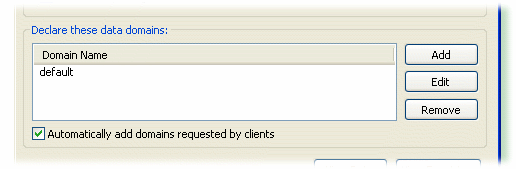
To add a data domain, click the button and fill in the name in the Data Domain Name Window:
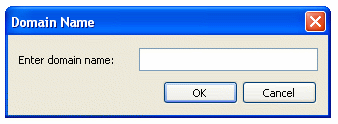
To change a data domain, double-click it or select it and click the button. To remove a data domain, highlight it and click the button.
Checking the Automatically add data domains requested by clients box automatically adds a data domain whenever a client requests it. If for some reason you want to limit the data domains to those listed, you should make sure this box is not checked.
The list lets you choose a language for the interface. If you don't find your language, you can contact Cogent for instructions on how to add a translation to the DataHub source code.
The button starts Data Browser.
The button starts Event Log.
The button starts Script Log.
Copyright © 1995-2010 by Cogent Real-Time Systems, Inc. All rights reserved.